How to Turn ON/OFF iPhone Without Using Power Button? – iPhone is the new trend these days and its amazing features give us all facilities beyond our expectations from a mobile device! The iPhone has become in fact a part of our life. Hence, it is also essential to take good care of this mobile device. This high budget and a superb feature phone are delicate as it can be damaged even when it falls down from your hand or get scratches.
Sometimes you may face issues with its power button as it may stop functioning or when it is locked. In this situation, you may face difficulty in switching on or power on the mobile device.

However, you may not worry, as there are methods, which will enable you to power on your iPhone without a power button.
Shall we have a look at some of the methods to Turn ON/OFF iPhone without any power button?
Method 1: How to Turn ON/OFF iPhone Without Using Power Button
You can switch on the iPhone without any power button with this simple method. Here are its steps:
Step 1: First, you need to connect your iPhone with any USB cable.
Step2: With the support of this USB cord, you can plug your iPhone and connect to your system or any other device that is in charging.
See Also: How to fix iPhone Keeps Restarting Issue
Step 3: You may have to wait for a couple of minutes to get the mobile switched on. As normal, once the iPhone is switched on, you can see the screen lights and display with slide bar.
Step 4: By swiping this option, you can unlock your iPhone.
Method 2: How to Turn ON/OFF iPhone Without Using Power Button
Restart or Reset the iPhone
This is another simple method. It enables you to switch on your iPhone, without using the power button. All you need is to restart your device and it will enable you with Turn ON or OFF function on the iPhone.
Let’s have a look at its steps:
Step1: First you need to swipe and unlock your iPhone.
Step 2: Next, go to settings icon and click on the same
Step 3: Go to general option and then click on “Reset” option and this will be opened now.
Step 4: Now, you can tap on “Reset Network Settings” and it will thereby automatically drain out the power of your iPhone and by this, connection to any Wi-Fi or other internet networks, passwords and VPN will be gone.
Step 5: If you wish to restore any of the data on the device, you can do it by connecting to iTunes. Otherwise, you can restart your iPhone.
Method 3: How to Turn ON/OFF iPhone Without Using Power Button
Assistive Touch to Turn ON and OFF your iPhone
See Also: How to Clear RAM and Speed up Your iPhone, iPad
This is also a good way to restart or power ON or OFF tour iPhone when its power button is not working or is locked. This is a simple way, where you use the assistive touch facility to do the same.
Here are its steps that you need to follow:
Step 1: First you may need to turn on “ Assistive touch ” option. For which you have to go to Settings.
Step 2: In settings, you need to tap on “general” and then click on “Accessibility” option.
Step 3: Now you will find Assistive option and all you need to do is to turn on this option.
Step 4: A grey or white colored icon will appear and this is movable to anywhere you want on your iPhone.
Step 5: It is this icon, which facilitates you to power off your iPhone. When you want to power off your iPhone, you just have to press on this icon.
Step 6: You will also see a “Device” option, which is needed to be swiped on. After this, just press on “Lock Screen”.
Step 7: By doing so, you will see a screen option with “Power off”. Just slide it to power off your iPhone.
Step 8: To power on your iPhone, you need to do the option 1.
Method 4: How to Turn ON/OFF iPhone Without Using Power Button
Turning off your iPhone using jailbroken
See Also: How to Fix iPhone iMessage Waiting For Activation Error
In this method, you need to first install SB settings and shutdown or lock option. With this, you can switch off your iPhone without a power button. You can also enable the “Assistive Touch” option as mentioned above. If your iPhone does not have a top power button, you still not have to worry thinking about how to turn it on. This is also an easy thing, as you need to just find any power source like an iPhone wall charger or computer and plug in using these power sources. After a while, your iPhone can be turned on.
Method 5: How to Turn ON/OFF iPhone Without Using Power Button
Reboot iPhone when power button is broken
In case your power button is broken, then you can easily do it using this method. Go to “Settings” and tap opens it. Then go to “General” and “Reset”. Now you have to press on “Reset Network Settings”.
See Also: How to Add Multiple Gmail Accounts to iPhone or iPad
In this method, you don’t have to use the “Assistive Touch” option. Using this way, you can easily and turn the iPhone on or off faster. However, when you use this trick, there are chances to lose network specific settings such as your iPhone’s Wi-Fi passwords etc. This is a quick solution and you will be able to do it yourself without any technical issues. You don’t have to use any USB charger for this purpose. This is an, in fact, a fast solution to turn on or off your iPhone.
If you own an iPhone, it is normal that most of the times you may get confused about its features and expect the device to be a complicated one. Especially it happens when your iPhone power button is not working. This can happen also when its lock system is not working. In any of these cases, now you know there are some simple and effective methods that will help you in both powers on and off your iPhone. Using these ways, it is now easy for you whenever you feel any trouble with your iPhone. Having an iPhone? Now, there is no more to worry to Turn it ON or OFF!


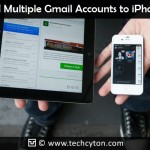
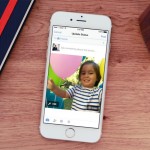

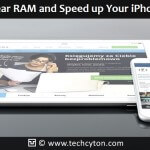
Speak Your Mind