How to Add Multiple Gmail Accounts to iPhone or iPad? – Having a subsequent Gmail account, and facing trouble on How to add a more Gmail account to your iPhone and iPad? Like our lives are diversified in so many things, for instance, friends, family, work, clubs and so on. Because our lives are divided into so many things we often have multiple email account, which makes it’s really simple and easy to keep professional and personal communications separately and sorted.
Email is important even if it is not of top priority, it’s the place where everything from receipts and newsletter correspondence from colleagues to best friends come together, in this busy scheduled life everyone uses to have multiple accounts for different work to simplify the workflow.
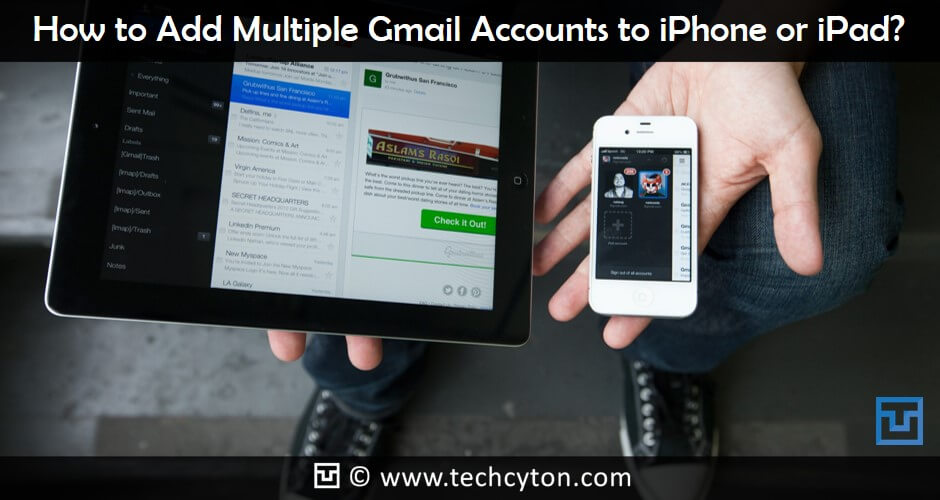
In today’s life, Emails have become a primary mode of communication for every one of us. If your email accounts happen to be Gmail account, then the Gmail app for iOS is a great alternative Email client for your iPhone or iPad. Gmail is most popular Email service and iPhone is the bestselling smartphone to ever grace the market with its presence. Together they can create a spectacular combination. If you have series of Gmail account or another user frequently check her/his mail on your phone, then setting up multiples Gmail account on your iPhone would allow you to switch between the account without login back and forth. The biggest asset of the app is its full support of push notification. By having multiple Gmail account, it makes easier to manage the business as well as personal life in one go by not merging everything in a single email account. One can easily go through separately with its professional work and personal work without having any undue difficulty.
If you have series of Gmail account or another user frequently check her/his mail on your phone, then setting up multiples Gmail account on your iPhone would allow you to switch between the account without login back and forth. The biggest asset of the app is its full support of push notification. By having multiple Gmail account, it makes easier to manage the business as well as personal life in one go by not merging everything in a single email account. One can easily go through separately with its professional work and personal work without having any undue difficulty.
How to Add Multiple Gmail Accounts to iPhone or iPad?
Setting up multiple email account on your iOS device is extremely effortless and straightforward process. In case you are not aware of how to set up multiple Gmail account on your iPhone or iPad or you are a new user of the iOS device and you don’t know how to setup your multiple google account in a single app or in your iPhone or iPad, then this will surely help you to cure your problem in a very simple way, so there are two easy and simple methods for the same, that are as follows:
METHOD 1: USING STOCK MAIL APP IN iOS
So the first method to add multiple account to your iPhone or iPad is by using the Stock Mail APP, which is already installed in the iOS device if you don’t have the Gmail app you can use this method by following the given steps which are as under;
See Also: How to Get Paid Apps for Free on iPhone Without Jailbreak
STEP 1: Firstly, you have to open your ‘Settings’ from your home screen if your iPhone or iPad, scroll down a little bit, and just give a tap on ‘Mail, Contacts and Calendar.
STEP 2: Click on ‘Add Account’.
STEP 3: From the list of email providers, select ‘Google’.
STEP 4: Now after tapping on Google, you have to enter your Gmail ID and tap Next to enter your Gmail password
STEP 5: Once Google will verify your character, it will present you with syncing options, toggle ON Mail option.
STEP 6: Repeat the process again in order to get another account added in your device.
So this was the very first method which is quite easy to manage and control your multiple Gmail account in just a few steps, so that’s all there is to it, you should now have both accounts linked to your stock mail app. And can easily look for your both accounts to log in again and again
See Also: How to Set new Live Wallpapers to iPhone 6S and 6S Plus
METHOD 2: USING YOUR GMAIL APP IN iOS
This method is also very effortless and easy. So for this method you will require the Gmail app, if you are a new user of the iPhone or iPad, you can easily access and can get the Gmail app from the iOS APP Store, download and install the app with your Gmail address, In order to add another account to your Gmail app you have to go through the following steps:
STEP 1: Open up your Gmail app from the home screen of your iPhone or iPad.
STEP 2: Once you have opened up your Gmail profile, Tap on the three horizontal lines, located at the top upper left corner of your screen.
STEP 3: Tap on your profile from the top, then tap on Manage account which is located at the bottom of your screen.
STEP 4: Tap on add account.
STEP 5: Enter your Email ID and password of your other Gmail account.
That’s it you are done, it is really very simple to do, if you want to add more account, you can repeat this process in case you have more than one Gmail account and wanted to use them all in just one App. This will surely help you out in solving your problem regarding how to have multiple Gmail account on your iOS device.
See Also: How to Share Live Photos to Facebook from iPhone 6S
So, that was the two best methods for adding multiple Gmail account to your iOS device with easy accessibility. You can opt any one of them, whichever you feel more convenient to you. Both the methods are different and have different statics to follow, but they are so helpful and simple to operate without any due difficulties.
You can use Method 1 in case you don’t have the Gmail app and you often use to operate your account on your device itself. And for the easy accessibility, you can opt Method 2 i.e. by using your Gmail app itself. It’s highly optional for one to use any of the above methods which are suitable to use. Tell us which method worked for you? If you are feeling any kind of problems in following the instructions mentioned in the methods, Please feel free to question here.
If you have successfully added multiple account to your iPhone or iPad without having any trouble and then don’t forget to help your friends by sharing the post with them.
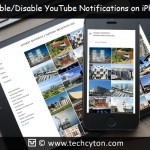
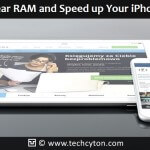



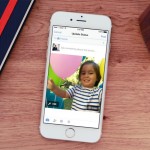
Speak Your Mind