How to install Remix OS for PC / Laptop [Computer] – (Remix OS) – We all know that these days even our personal computers and laptops lag in the software, and this is all because of the operating system. Therefore to enjoy a better software system it is necessary to install Remix OS for PC/ laptop that will allow you to run the optimized version of the Android on the computer.
With the help of the simple and quick setup process, you can easily enjoy millions of Android applications and games on your PC. And along with this, you can enjoy many intuitive and amazing features that have been placed in the Remix OS.
Well with the use of the Remix OS one can easily erase the boundaries between the mobile and the PC which will help to relate the operating systems of the Android and PC. Also, the Remix OS is also known as the future of the Android PC.
Features of Remix OS for PC / Laptop
It is built for better speed and performance. Well, we know it quite well that today speed is everything for the computer users. So with the coming of the Remix OS, you do not have to be dependent on the age-old operating systems which may cause you big trouble and also which are filled with legacy software that gives a time lag or slows down the hardware over time. The Remix OS has become the top rated Android OS which starts off fast and performs lag free.
- It is free of cost. Also, the best thing about the Remix OS experience is that it not only free of cost but easily available for your to download.
- The Remix OS for PC/ Laptop is free to download, and also free to install. You can use it for free and easily update it with different updates coming up. You can easily share it with your friends.
Recommended system requirements to install Remix OS in personal computer/Laptop
- 2 GHz dual core processor or better
- 2 GB system memory
- Minimum 8 GB of free hard drive space
- Internet access is helpful
Also keeping in mind that there are different steps in which can install Remix OS on PC/ laptop:
Download the Remix OS 2.0 and USB Installer
- You can easily download the Remix OS which is available for download on the official website. You can easily download it from the torrent.
Format the USB Drive and Change the Format to FAT32
The next step to do is to download the Remix OS 2.0 and then after the USB Drive is format then we need to change the format of the USB Drive to FAT32. Also, this will make the USB empty and in the correct format.
How to install Remix OS for PC / Laptop [Computer] – (Remix OS)
Then you need to start the Remix OS USB Tool
The download file of Remix OS which you’ve downloaded does not have the OS installed. So using the tool will help to boot the USB. Once the tool has been started then, you have to select the ISO file and also select the drive in which you want to install the ISO File.
Also Check Out Related:
- Create a USB Flash Drive to Install Windows 10, 8, 7
- Boot Into Safe Mode On Windows 8 or 10
- Convert RAW File System to NTFS without Data Loss
After that, you need to add the ISO File to the USB Tool and Select the USB Disk on which you will be installing the Remix OS for PC.
- Then Select the download file of the Remix OS and the USB Disk for the installation.
- The installation process will take some time and will ask you to close some of the running programs.
- Then in the next step, you need to reboot your Computer System
- Booting varies differently from PC to laptop so make sure that you read the instructions carefully.
- Depending on the BIOS, the Boot menu keys are different, so however, type “Laptop Brand Model Shortcut for Boot Menu” in the Google search into the Boot menu during the start.
- Then switch on the computer system and after that press the keys to see the Boot menu. From there you will see a list of devices from which you can boot your device. Select the USB Drive in which the Remix OS is installed and boot it up using either the Guest mode or Resident Mode. If a blue screen shows up, then the work is correct.
- Remember choosing the ward will not store any of your tasks; data, not even the application installations. Once you reboot the device, you will lose all the data.
- The process will take 5-15 minutes based on the “System Configuration” and if you choose to go with the Resident mode you will not have to install the Remix OS again and again!
- Seeing the boot screen with “Remix OS” written on the screen will confirm the installation.
- Selecting the Language for operation:
- Then you need to agree to the User Agreement.
- After that Click on Start, your Remix OS for PC/Laptop has been installed.
![How to install Remix OS for PC / Laptop [Computer] - (Remix OS)](https://techcyton.com/wp-content/uploads/2016/09/How-to-install-Remix-OS-1024x773.png)
![How to install Remix OS for PC / Laptop [Computer] - (Remix OS)](https://techcyton.com/wp-content/uploads/2016/09/How-to-install-Remix-OS-for-PC-Laptop-1024x576.jpg)

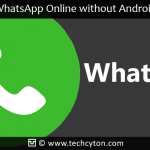

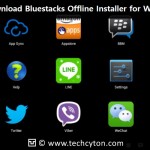


Speak Your Mind