How to Rotate Desktop Screen on Laptop or PC? – Many times when you are using a system, the system display will be in landscape mode. When to work in the landscape mode, it may sometimes affect the speed of your job, you may not be able to work in a better way. If you have a large size window, the issues will be more. Hence, you will be able to do your work in a less efficient way. When your Windows are not adjusting automatically, or you have a monitor that goes into portrait, you won’t be able to work comfortably. It is seen that most of our tablets or PCs are not adjustable about its screen. The screen size of your laptop or PC can also affect your work.
If you wish for a rotating screen that is adjustable according to your needs, this is easier to do now. If you work on portrait images, you can quickly spin your screen in a more easy way. This will be very useful for programmers, especially when the screen can be flipped to 90 degrees.

In fact, you can use different methods to rotate your PC screen. The easier way is to do it with the support of Display settings. There are other ways of using graphic cards or Keyboard to rotate your laptop or PC screen. However, these methods are based on the type and version of the Windows you have. There are options to install the required software or hardware.
See Also: How to Take a Screenshot in Windows 10 PC
Let’s have a look at some of the effective methods to make your laptop or PC screen adjustable and rotate to 90 degrees.
Method 1: How to Rotate Desktop Screen on Laptop or PC
Keyboard Shortcut
One of the effective and easiest methods to rotate your desktop screen on PC or Laptop is to use Keyboard shortcut. However, this method completely depends on the software or hardware of the system you use. If your system is of an older version, sometimes this method cannot be applied on your PC.
If you have software with drivers like Nvidia or AMD, it will able to create “Hotkeys”. This enables your PC screen to rotate. If you are having such software, then you can rotate the screen by pressing on Shift+ Alt+ Arrow keys. This is an easy method, and you will be able to do without any technical support.
Method 2: How to Rotate Desktop Screen on Laptop or PC
Control Panel
This is also another way of rotating PC or laptop screen. In this method, you have to change the orientation in the control panel. This involves rotating the screen into different modes like landscapes or portrait. However, this can be a tedious task if you have to do it regularly. This option is suitable especially in the case when you don’t have the specific software installed on your PC.
When the software mentioned above is not installed, you won’t be able to use hotkeys for rotating your desktop screen. Hence, you have to install Intel’s Graphics and Media Control Panel to enable the hotkeys and rotate the screen using it.
See Also: How to Receive and Send Text Messages From Computer Free
Here are some steps which you can follow to rotate the screen:
Step 1: If you have a PC or Laptop with Windows 7or 8, then you can easily rotate your system screen by right click on your desktop. When you right click, you will be shown a box, in which you have to select “Screen resolution”. If you have Windows 10, this method is done in the display settings.
Step 2: If you want to check the arrangements of your monitor, you can see it in your Windows through a graphic. You can see the graphics by clicking on a display and select the same. Once you click on the graphic, you can drag it to the place where you to want to put it. This will enable you to see your monitor arrangements in your Windows PC.
Step 3: If you have a laptop or Pc with Intel graphics chip, then you can easily rotate the screen. For this, you have to select the right orientation from the drop down menu. All you have to do is just right to click on the desktop and select “graphics options”. If you are having Windows 10, then you can select either portrait or landscapes in the drop-down menu of orientation.
Method 3: How to Rotate Desktop Screen on Laptop or PC
Nvidia Graphics card
If your PC has Nvidia graphics card, you can easily rotate the desktop screen using Nvidia Control Panel. Having the graphics card, you can go to desktop and right click on your desktop, you have to select Nvidia graphics card instead of screen resolution. If you look at the menu on the left-hand side, you have to select Rotate Display”.
See Also: How to Use the Reminders Feature in Google Calendar
In case you are not able to see this option of the rotating display when you enable Stereoscopic 3D, then you have to click on this link and untick on “Enable Stereoscopic 3D.” If you do this, you will be able to see the rotate display option in the rotate display section.
Method 4: How to Rotate Desktop Screen on Laptop or PC
AMD graphics card
If you have installed AMD graphic card, then you have to click on the desktop and select “Catalyst Control Centre”. Once you click it, you will see rotate display option. The option names may differ according to different versions of Catalyst Control Centre. If you have a new version of it, then click on Common Display Tasks to find the rotate screen option.
Conclusion
Hence, by using these methods, you will be able to rotate your PC or laptop screen in a more easy and effective way. You can choose either of these methods. However, it is totally based on the software or hardware of your PC. If the graphics cards like AMD or Nvidia is not installed, you can install them to use the rotate option.
Make your Window’s comfortable to use and adjust the screen according to your needs. This will, in fact, gives you more productivity on your system and convenient to use.

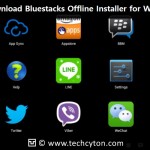




Speak Your Mind