How to Install and Use WhatsApp on Android Tablet? – The number one messaging app for the people all around the globe is surely WhatsApp. Everyone uses WhatsApp on their smartphones but now as you have an Android Tablet , would you like to use WhatsApp on it? If yes, then my post for today is for you. This is because today I will tell you how to install and use WhatsApp on Android Tablet . Installing and using WhatsApp on Android App is not a Herculean task but it needs a little bit of guidance and here you will get that.
How to Install and Use WhatsApp on Android Tablet?
Before installing WhatsApp on your Android File, you will be needing the APK file of WhatsApp. You can easily download the APK file of WhatsApp from browsers like Google Chrome. Once you have the APK file, you will be asked about the OS section, you need to click on Android then. Once you have done this you will have WhatsApp on your Android Tablet. Now, that you have downloaded it, follow the steps mentioned below to install and use WhatsApp on Android Tablet successfully.
Check Out: How to Add a WhatsApp Widget to Your Lock Screen
Step 1: Most of the apps can be downloaded from the Google Play Store. As you have downloaded the APK file of the WhatsApp from another source, you will need to allow your smartphone to install an app from unknown source. You can allow the installation of apps from an unknown source by going to Settings -> Security -> Unknown Sources. Tick in front of the unknown sources.
Step 2: Install a third party messaging app like TextPlus so that you receive messages easily.
Step 3: In the Setting section, enter information for the required fields in order to receive the verification code.
Step 4: Install the WhatsApp APK file on your Android Tablet.
Step 5: When you have installed WhatsApp APK file, launch the & Use WhatsApp on Android Tablet. Once you have opened the app, you will be asked to enter your contact number. Enter the same contact number that you have used while following Step 3.
Step 6: WhatsApp will now automatically verify your contact number. Wait for few minutes for the verification to be completed.
Once your contact number is verified by WhatsApp, you can easily use WhatsApp for messaging on your Android tablet. Wasn’t this an easy way to install and use WhatsApp on Android Tablet? If you have faced any kind of problem in following the steps mentioned above to install and use WhatsApp on Android Tablet, feel free to ask or drop your query in the comment section below.
If you have managed to successfully to install and use WhatsApp on your Android tablet by the steps mentioned above, share your experience of using WhatsApp on Android Tablet. Does using WhatsApp on Android Tablet feels better than using WhatsApp on Android smartphone? if any of your friends is looking forward to a guide to install and use WhatsApp on Android Tablet, share the post with them.
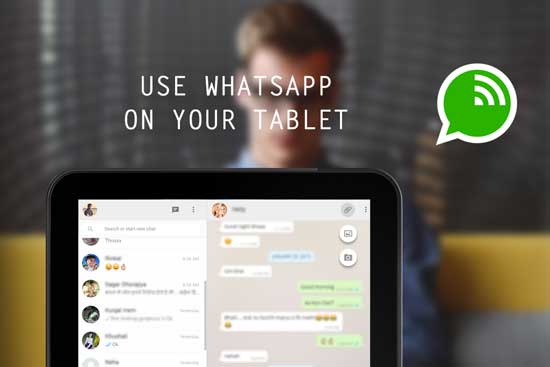
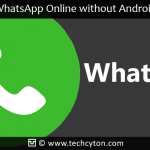





Speak Your Mind