How to Enable/Disable YouTube Notifications on iPhone, iPad? – Have you felt to see yourself go famous on TV? This probably is for only some of them as may be they are one of the lucky ones for it. To be born and live in this era is a proud and lucky, the reason is that you could just get yourself through social media and sources like the popular ‘YouTube’. The employees of Paypal started this by introducing each and every one to the world through simple methods of uploading their respective videos.
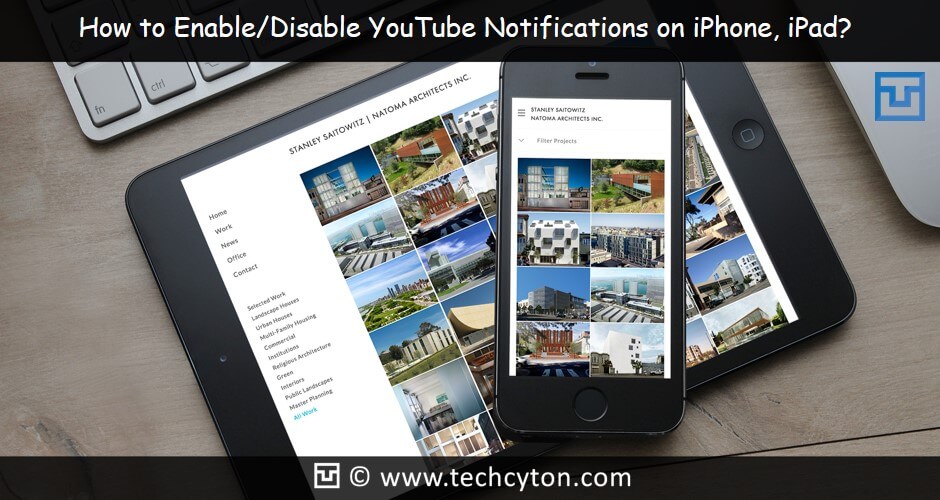
In other words ‘YouTube’ is the source through which the world can watch you. However, there could be comments that would be a positive and negative feedback given by the viewers, but that is all fair in the game. So, as a summarized way, the above-said source helps you to show the world what you want to accordingly!
Uses of YouTube:
There are different uses of YouTube and mainly that the work is shown to the entire world. You are also allowed to give the option to the viewers to subscribe, like the video. Some of the videos have become very famous through the social media sites like the Facebook. In other words, this has become the platform to exhibit different talents and showcase the same to the world which could not have been possible without YouTube.
See Also: How to Add Multiple Gmail Accounts to iPhone or iPad
The substance of the process is to make people know about the availability of something which is found on the earth and you cannot exhibit in a much better way than this. The download of the app is becoming like a daily routine task. Each one is downloading the apps and it is much easier in smartphones, like the iPhone and iPads. A little bit of practice will take you to a place where you could learn anything and everything.
How to Enable/Disable YouTube Notifications on iPhone, iPad
Links:
Steps for Enabling YouTube Notifications on iPhone and iPad:
The app of Hooks will help you to get the notification on your mobile when a new video is uploaded, to follow the video etc.
Steps:
- Download the app Hooks from the App Store.
- Install the app.
- Look for the plus sign that shows up on the right-hand corner of the screen and tap on the same.
- You will then get the search option on the screen wherein you could find the notifications.
- Tap on the option of ‘YouTube channel New Video’.
- Select the word ‘New’ shown on the screen and you will be ready with the creation process of notification.
- You could also search for the videos or channel that you could search and tap when it appears on the screen.
- The option of disabling the videos is shown in the video itself and you could press enable or disable accordingly.
- The tone can also be set while receiving the notifications.
- Once the step 9 is done, you will find the ‘done’ option on the screen and hit it to complete the process of getting ‘YouTube’ notifications on the iPhone mobile.
Second method to Enable YouTube Notifications on iPad and iPhone:
Steps:
- On your iPad or iPhone, you will have to first launch the app of YouTube
- Login to the YouTube account in the tab mentioned as ‘Accounts Tab’
- There would be three dots horizontally placed in the right-hand corner of the screen. Tap on the dots icon.
- Go to settings
- Look out for the option of ‘Notifications’
- Tap on the ‘turn on’ option so as to receive notification.
- In order to enable the YouTube notification, the pop would specify ‘turn on’ option again.
- Tap on ‘Turn On’ option
- Press ‘OK’ to confirm the settings.
Third method to Enable the Notification of ‘YouTube’ from settings option:
See Also: How to Get Paid Apps for Free on iPhone Without Jailbreak
Steps:
- YouTube app launching step
- Tap on the tab of ‘Accounts’
- Again Tap on ‘Notifications’
- The screen will show you the newly updated YouTube notification.
Disabling YouTube Notifications:
Certain times, we do no want to get the notification from YouTube:
Steps for Disabling YouTube Notifications:
- Go to settings and Tap on it
- Tap on ‘Notifications’
- Tap on ‘turn off‘
Concepts covered under YouTube:
The cookery shows fashion. Singing, dancing etc. are uploaded on this channel. This also has been a great source of marketing where the advertisements are there for you to view and decide on the products. It has given a lot of development to the companies in terms of introducing their products. Aspects like education, culture, speeches, songs etc. are uploaded in seconds. People have started earning more based on the advertisements that they are built up partial on. It has become the life of people all over the world.
See Also: How to Fix iPhone iMessage Waiting For Activation Error
There are so many things that keep uploading, however, the team has made it a great success and this has been proved by the team for many years. It also has become so famous that if you miss programs on the television, you do not get dejected instead waits until it is uploaded on YouTube and then watch the same. Hence, we are not losing it in any way. It also helps people to get recognition and also a better life for current and future life.
Conclusion:
At an outset, the platform has given the chance to reach the world very fast. It has made people believe and understand that we are not the only people on earth. There are more opportunities for creators as they can perform well when it comes to creativity. A lot of uploads in YouTube has been a motivation to the people who have watched and liked leading to being the highest ‘likes’ received videos. There has been a small girl from Kerala who has become famous with the one upload of her singing on the video and has an acclaimed appreciation from a renowned singer in India.
It has not only created a spree in the field of social media but also helped to get identification and be looked upon by the world. However, as every aspect has the pros and cons, here also there are some videos that are not children friendly and hence, a good option would enable or disable it on your mobile.
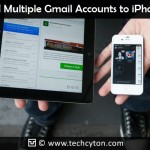
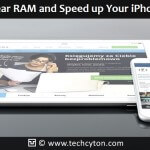



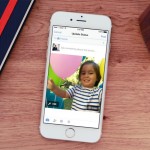
Speak Your Mind