How to Save Instagram Videos to your Computer, iPhone or Android – Instagram is the one of the most famous and faster growing social networking site, and that allows you to share your photos and short video clips. Instagram videos! They are wonderful. Those short videos can surprise and entertain you in your leisure time.
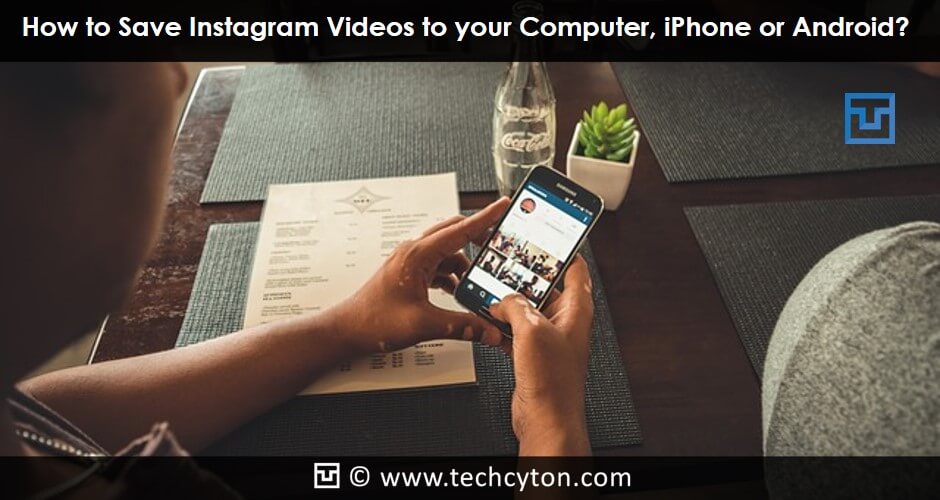
If you have found any unique or useful videos on Instagram and want to save this for your free time, then this article, you must be worried of its downloading method as there is no official method to save those Instagram videos to your device yet. But here, in this article, we have covered some techniques to save them to your computer, iPhone, and Android.
See Also: How to Download and Install Instagram for Blackberry
Method 1: How to Save Instagram Videos to your Computer, iPhone or Android
Download Instagram videos using InstaGetetr
InstaGetter is a newly launched app especially for saving and importing Instagram videos to your Android and Tablets. If you are a smartphone or Android user and want to save some memorable Instagram video clips to your phone, then follow the below given steps for a simple and easy downloading process.
Step 1: The first step is to download InstaGetter from your Smartphone or Android play store. You can also download this app from the link:
Step 2: Once you have successfully downloaded this app, install it and launch it to your device.
Step 3: Copy the URL of the video from your Instagram account and paste it on the homepage of the InstaGetter.
Step 4: After pasting the URL, the page will show you a preview of the video to be downloaded and the options to save.
Step 5: Just click on the button “Save Video”.
See Also: How to Download Bluestacks Offline Installer for Windows PC
Step 6: Your video will be downloaded in some minutes or seconds. Please wait till the download completes and enjoy them at your leisure.
Method 2: How to Save Instagram Videos to your Computer, iPhone or Android
Download using InstaDown
InstaDown is another popular app that can help you to import Instagram videos to your iPhone, computer or Android.
Step 1: First of all, download InstaDown app from your store and launch it on your device.
Step 2: Open this app and you will found a URL paste option on its homepage.
Step 3: Now open the Instagram video on your Instagram page and right click on the video and copy the URL.
Step 4: Paste this URL on the paste option on the InstaDown page and click on the yellow colored link named as “InstaDown”.
See Also: How To Install And Set Up Remix OS To Run Android On Your PC
Step 5: Wait for some seconds and your device will start downloading the video in MP4 format.
Additional feature: This app also gives you the option of “Get BB Link” by clicking on which you can share the video to the outside of your Instagram page including other social media sites.
Method 3: How to Save Instagram Videos to your Computer, iPhone or Android
Download Instagram videos using IFTTT recipe
IFTTT is a great app for the people having several social media accounts owing to its multi-tasking features for all most every social site. But if you want to save Instagram videos to your device quickly, this app can help in doing so. Here are the processes to follow:
To use IFTTT, you, at first, must have open accounts on IFTTT, Instagram, and Dropbox or Google Drive or Evernote.
Once you have opened your accounts on all of the above three, then follow the step accordingly:
Step 1: In the first step, you have to connect your Instagram account and Dropbox account with the account of IFTTT.
Step 2: Now set the recipe by going to the option “My Recipe” existed on the top of the page. If you want to save all the Instagram videos, then set recipe according to that.
Step 3: Now click on “Create a Recipe’ button and the app will start downloading your videos automatically to your Dropbox.
Method 4: How to Save Instagram Videos to your Computer, iPhone or Android
Save Instagram Photos to iPhone Camera Roll with SaveGram
It is a specially designed method only for iPhone users who want to save Instagram videos on their device. Though this app asks for login id and password but is quite simple to import videos to your device from this app. just follow the steps below:
Step 1: First search for SaveGram app on your iPhone and download it.
Step 2: Launch it on your iPhone after the successful installation process.
Step 3: Now open SaveGram and log in using your Instagram id and password.
See Also: How to Add Multiple Gmail Accounts to iPhone or iPad
Step 4: the page will give you five options to choose. Just click on “My Feed” (the first option with home icon.)
Step 5: Now click on any video or photo you want to save and tap on the “Save” button.
Step: This will save your photos to your Camera Roll automatically.
Method 5: How to Save Instagram Videos to your Computer, iPhone or Android
Using InstaGrab, save your videos on your Apple device
InstaGrab is another amazing app that allows you to save and download your favorite Instagram videos and pictures to your gallery. By following some simple steps, one can easily save short clips of Instagram.
Step 1: Find out the app InstaGrab on your iPhone and download it.
Step 2: Install this app and open by logging in with the Instagram account and id and password. This login will be performed on your Instagram website so that the app can maintain the privacy credentials of your Instagram account.
Step 3: After logging in, you will find all the videos and pictures of your Instagram account on My Feed.
Step 4: Simply select the videos and images you want to import to your phone.
Step 5: Now click on the share icon appeared on the below right corner of the screen. .
Step 6: It will give you five options to choose including save option. Just tap on the save button. The selected videos and images will be saving to your camera roll automatically.
Conclusion
All of the above five methods are proven ways to download Instagram videos to your iPhone, PC or Android device. If you want to preserve your favorite clips to your device, then you can follow one of the above methods and simply download the videos. Note that: you have to select apps as per your device type as the features of apps are specially designed for several phones and devices including iPhone and Android.


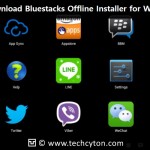





Speak Your Mind