How to Fix Android 6.0 Marshmallow Wi-Fi Problems? – Android 6.0 Marshmallow has successfully eliminated many bugs that were present in the earlier Lollipop version but that doesn’t mean that it doesn’t have its share of problems. Many users who have updated their Android smartphone with Android 6.0 Marshmallow is complaining about Wi-Fi problems in their Android device. Today, in the post I shall give you ways by which you can fix the Wi-Fi problem that you are facing in the new Android 6.0 Marshmallow.
How to Fix Android 6.0 Marshmallow Wi-Fi Problems?
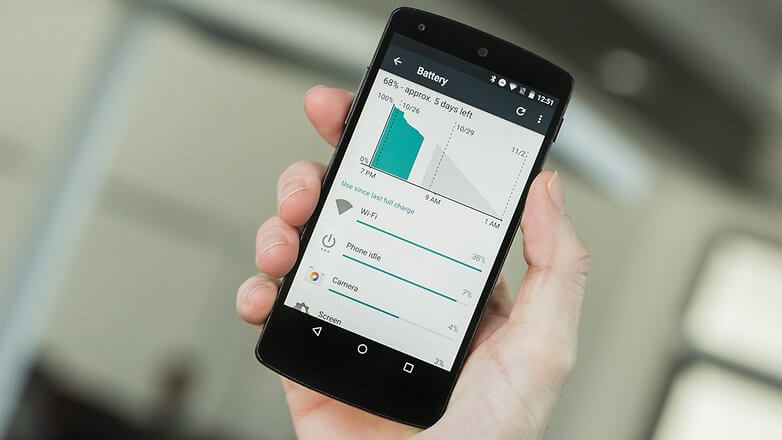
First Method to Fix Android 6.0 Marshmallow Wi-Fi Problems
Issues like Wi-Fi problems can be confidently solved by restarting everything. If you are unable to connect your Android device after Android 6.0 Marshmallow update, you should try to reboot your Android device once. Also, try rebooting your Wi-Fi router. After you have done the rebooting, check whether you are able to connect to the Wi-Fi or not.
Check Out: How to Fix Mobile Network Not Available Error Android
Second Method to Fix Android 6.0 Marshmallow Wi-Fi Problems
The second method to fix Android 6.0 Marshmallow Wi-Fi Problems is easy. All you have to do is to forget the Wi-Fi network that you are trying to connect. Once you do that, try to reconnect it by providing the password. Chances are there that it will solve the Wi-Fi related issue. Follow the steps mentioned below to forget the Wi-Fi network that you are trying to connect.
Step 1: Go to Settings and then click on Wi-Fi.
Step 2: Tap the Wi-Fi connection that you are trying to connect and click on Forget.
Search for new Wi-Fi connection again and by providing the password connect to your old Wi-Fi network easily.
Third Method to Fix Android 6.0 Marshmallow Wi-Fi Problems
If you are facing hard type in speeding up your Wi-Fi connection after the Android 6.0 Marshmallow update, improve the speed of your Wi-Fi connection by changing the Wi-Fi frequency of your Android device. Switch the Wi-Fi band of your device either to 2.5GHz or 5GHz. Please note that you need to alter the Wi-Fi frequency of your Android device to matching one as that of Wi-Fi network. The steps to change the Wi-Fi frequency in your Android device is mentioned below.
Step 1: Go to Setting and click on Wi-Fi.
Step 2: Look for the 3-dot overflow menu button on the screen and click on it.
Step 3: Click on ‘Wi-Fi Frequency Band’ and select the appropriate frequency.
Chances are there that one of these three methods will help you to fix Android 6.0 Marshmallow Wi-Fi problem. Tell us which method has worked for you. If none of the methods has helped you in fixing the Android 6.0 Marshmallow Wi-Fi problems, you can try doing a factory reset. This is the last option that can be used by you but before doing a factory reset of your device, don’t forget to create a backup of all the important files.
If you are unable to connect your Wi-Fi even after that, then you have to wait for the next OTA update by Google hat will fix the Android 6.0 Marshmallow Wi-Fi problem that you are facing.






The next “trick” works for me:
– go to Settings
– go to Network connections> Tethering and Mobile hotspots
– turn Mobile Hotspot to ON
– wait 10 sec’s and turn Mobile Hotspot to Off
And I can activate WiFi.
Sometimes I have to do it twice, but in General it works after the first shot.
(Samsung Galaxy S5 (SM-G901F)
Vodafone, The Netherlands