How to Retrieve Deleted Text Messages on iPhone? – In this present, high-connect globe, we image that any message we transmit remains in the storage for us for later use. However, for the SMS text message format, this case will not suitable.
Have you deleted your iPhone SMS message accidently and later you realize that they contain some precious data and you need them back again? Don’t worry; it is possible for you to recover your lost data. Moreover, once if you delete that text messages from your iPhone, it is quite to disappear. Hence, here are some useful methods helps you to get back your – retrieve deleted text messages .
The retrieving a deleted text messages from your iPhone somewhat a difficult task, however, it is probable. After you have already backup saved with an aid of iCloud or else iTunes, then you can able to restore deleted text messages on your iPhone.
Or else, you need to access a third party program in order to retrieve deleted message from your iPhone to your PC. These methods clearly explain to you how to recover deleted text messages from your iPhone. There are three efficient methods allow you to retrieve deleted text messages through iCloud, as well as how to get back deleted SMS messages with the help of iTunes backup and finally, how to retrieve lost text messages with the help of a third-party app.
See Also: How to Disable/Turn OFF Auto App Updates on iPhone, iPad
Keep reading to know how they retrieve deleted text messages from iPhone. Before you start the retrieving process, you have to download Wondershare dr.fone for iOS (Mac) or else Wondershare dr.fone for iOS (Windows) on your computer. This is the initial thing, which you have to do before going the start the restoring process. It provides you three foremost retrieving deleted text messages on your iPhone. Let us discuss, three methods briefly so that you able to understand each method easily.
Method 1: How to Retrieve Deleted Text Messages on iPhone?
This is the initial method allows you to retrieve your deleted text messages from your iPhone device directly. Simply, follow the remaining instruction carefully.
Step 1: The initial step finds deleted messages on your iPhone. In order to start this process, you have to connect your iPhone to your Desktop PC. Then run the Wondershare dr.fone for ios click “Start Scan” button appears in the window to start to scan your iPhone. Keep in mind, don’t disable your iPhone when scanning process is executing.
Step 2: Now, preview along with recovering iPhone Text messages. When the scan process is finished, you have to select Messages as well as Message Attachments to preview all the found text in a sequential manner. In addition, select the recover items which you need to restore again. While clicking the “Recover” button, a pop-up will ask you to restore to your computer or else device. In this instance, if you choose “Recover to Device”, then the retrieved message will save to your iPhone otherwise to the computer. After the entire process completed successfully, the deleted iMessage can find along with the text as well as attachments.
See Also: How to Get Paid Apps for Free on iPhone Without Jailbreak
Method 2: How to Retrieve Deleted Text Messages on iPhone?
This is the second method, which works and it functions only if you choose automatic backup text messages option on your iPhone. Once more, this will not the forever case, however, even though if you think you do not back up your iPhone messages it is worth only a few minutes time to execute.
Step 1: Initial step is you have to connect your iPhone to the PC along with synching it. The other important thing is iTune should be open or else launch up manually.
Step 2: Now, you must observe your iPhone message in a box, at the top right-hand corner of your iPhone device. Choose it.
Step 3: Select “Restore backup” button.
Step 4: Entire data you previously backed up will restore the data on your iPhone. In fact, it takes few more minutes. You have not backed up ensuring to deleting those messages, they must seem in normal text messaging list on your iPhone handset.
See Also: How to Clear RAM and Speed up Your iPhone, iPad
This method is simple and easy for you to follow in order to retrieve deleted iPhone messages via iTunes backup facilities.
Method 3: How to Retrieve Deleted Text Messages on iPhone?
This is the third method allows you to retrieve deleted iPhone messages through iCloud Backup options. Before you are going to start this process, initially you have to download proper iCloud Backup for your mobile. For many people, this is the easiest method to recover lost messages.
- Initially, log in to the iCloud websites with the help of your Apple user ID and Password.
- Now, click on the icon “Text Messages”
- If it is there, then seek the messages to find the ones which you want.
- Now, go to your settings in iPhone to iCloud.
- Turn off the Text message and make sure whether it is disabled.
- Now, you will observe pop-up and simply choose” Keep on My iPhone”.
- Then, turn back on text messages.
- Now, tap “Merge” and wait for a moment. After a few seconds, the deleted text messages appear back on your iPhone device.
Note: Always keep remember in your mind to back up your files and don’t forget to perform this process. With the aid of iPhone data recovery, SMS and other information will be retrieved even if they are lost from your iPhone through retrieve from iCloud backup files, directly from the iPhone and recover from the iTunes Backup file mode. The entire process is very helpful for you and it is simple for you to try.
These are the three simple and wonderful methods help you to retrieve deleted SMS text messages from your iPhone device. The only thing you have to do is simply choose any one of the easy methods in order to restore all your lost data from your iPhone and, at last, get the all the retrieve deleted text messages on iPhone device easily. Hence, follow the steps correctly in order to get efficient results.




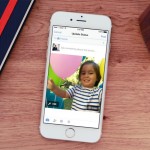
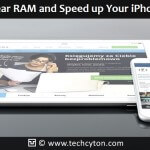

Speak Your Mind